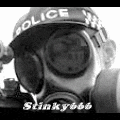Post by stinky666 on Jan 13, 2006 8:39:05 GMT -5
Step 1) Create a new 500x500 Document with a transparent Background
Step 2) Take your "Paint Bucket Tool" and fill the background with BLACK
Step 3) Create a new layer(Layer>new>layer)
Step 4) use your "brush" tool with a brush size of 4pxl,default brush
Step 5) hold "SHIFT" and make a stright horizontal line through the middle,or atleast try.
Step 6) CTRL+J to duplicate your layer
Step 7) go to Filter> Distort>Twirl. use Defualt settings of 50
Step 8) CTRL+E to merge.
Step 9) Duplicate the layer again.
Step 10) Right click and go to Free Transform. Right click again and go to "Flip Horizontal". Apply.
Step 11) Merge CTRL+E and then duplicate CTRL+J
Step 12) Right click and go to Free Transform. Right click again and go to "Rotate 90o CW". Apply.
Step 13) Merge CTRL+E and then duplicate CTRL+J
Step 14) Right click and go to Free Transform.Hold "SHIFT" and put your mouse in the top right hand corner of the layer. you should see two arrows,one pointing down,the other to the left. now click and drag it down 3 times. Apply.
Step 15) Merge CTRL+E and then duplicate CTRL+J
Step 16) got to filter> Distort>Pinch. leave defualt settings. press CTRL+F to apply it again.
Step 17) Merge CTRL+E and then duplicate CTRL+J
Step 18) Go to Filter> Distort>Twirl. use Default settings of 50
Step 19) Merge with ctrl+E
Step 20) go to Filter>Stylize>Wind. use Default settings.
Step 21) create a new layer. use the Paint Bucket Tool and fill it in with the color #3980B7. Set that layers mode to "Vivid light". and your done!
You should have something like this:

Step 2) Take your "Paint Bucket Tool" and fill the background with BLACK
Step 3) Create a new layer(Layer>new>layer)
Step 4) use your "brush" tool with a brush size of 4pxl,default brush
Step 5) hold "SHIFT" and make a stright horizontal line through the middle,or atleast try.
Step 6) CTRL+J to duplicate your layer
Step 7) go to Filter> Distort>Twirl. use Defualt settings of 50
Step 8) CTRL+E to merge.
Step 9) Duplicate the layer again.
Step 10) Right click and go to Free Transform. Right click again and go to "Flip Horizontal". Apply.
Step 11) Merge CTRL+E and then duplicate CTRL+J
Step 12) Right click and go to Free Transform. Right click again and go to "Rotate 90o CW". Apply.
Step 13) Merge CTRL+E and then duplicate CTRL+J
Step 14) Right click and go to Free Transform.Hold "SHIFT" and put your mouse in the top right hand corner of the layer. you should see two arrows,one pointing down,the other to the left. now click and drag it down 3 times. Apply.
Step 15) Merge CTRL+E and then duplicate CTRL+J
Step 16) got to filter> Distort>Pinch. leave defualt settings. press CTRL+F to apply it again.
Step 17) Merge CTRL+E and then duplicate CTRL+J
Step 18) Go to Filter> Distort>Twirl. use Default settings of 50
Step 19) Merge with ctrl+E
Step 20) go to Filter>Stylize>Wind. use Default settings.
Step 21) create a new layer. use the Paint Bucket Tool and fill it in with the color #3980B7. Set that layers mode to "Vivid light". and your done!
You should have something like this: